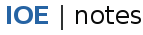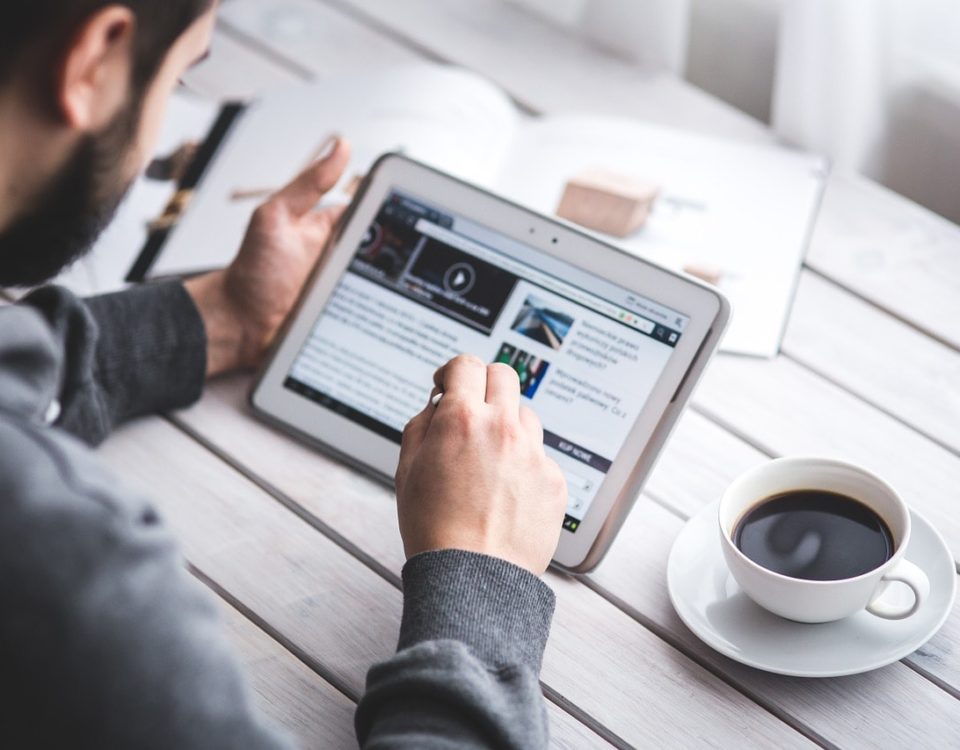The following notes consists of lessons for DNS, DNS Name Space, Electronic Mail, SMTP—The Simple Mail Transfer Protocol, POP3, IMAP, Web, HTTP—The HyperText Transfer Protocol, HTTPS, File Transfer, PuTTY, WinSCP, Socket Programming. The syllabus for Computer Network for BE Computer and Electronics & Communication can be accessed from IOE SYLLABUS – Computer Networks and Security CNS page.
Past questions from Board Exam of IOE is now available on Computer Network Question Collection. The questions from regular and back exams are according to updated new syllabus.
Further notes of the Computer Network can be accessed from the post tagged under Computer Network.
DNS—The Domain Name System
Although programs theoretically could refer to hosts, mailboxes, and other resources by their network (e.g., IP) addresses, these addresses are hard for people to remember. Also, sending e-mail to tana@128.111.24.41 means that if Tana’s ISP or organization moves the mail server to a different machine with a different IP address, her e-mail address has to change.
Consequently, ASCII names were introduced to decouple machine names from machine addresses. In this way, Tana’s address might be something like tana@art.ucsb.edu. Nevertheless, the network itself understands only numerical addresses, so some mechanism is required to convert the ASCII strings to network addresses. In the following sections we will study how this mapping is accomplished in the Internet.
Way back in the ARPANET, there was simply a file, hosts.txt that listed all the hosts and their IP addresses. Every night, all the hosts would fetch it from the site at which it was maintained. For a network of a few hundred large timesharing machines, this approach worked reasonably well.
However, when thousands of minicomputers and PCs were connected to the net, everyone realized that this approach could not continue to work forever. For one thing, the size of the file would become too large. However, even more important, host name conflicts would occur constantly unless names were centrally managed, something unthinkable in a huge international network due to the load and latency. To solve these problems, DNS (the Domain Name System) was invented.
The essence of DNS is the invention of a hierarchical, domain-based naming scheme and a distributed database system for implementing this naming scheme. It is primarily used for mapping host names and e-mail destinations to IP addresses but can also be used for other purposes. DNS is defined in RFCs 1034 and 1035.
Very briefly, the way DNS is used is as follows. To map a name onto an IP address, an application program calls a library procedure called the resolver, passing it the name as a parameter. We saw an example of a resolver, gethostbyname, The resolver sends a UDP packet to a local DNS server, which then looks up the name and returns the IP address to the resolver, which then returns it to the caller. Armed with the IP address, the program can then establish a TCP connection with the destination or send it UDP packets.
The DNS Name Space
Managing a large and constantly changing set of names is a nontrivial problem. In the postal system, name management is done by requiring letters to specify (implicitly or explicitly) the country, state or province, city, and street address of the addressee. By using this kind of hierarchical addressing, there is no confusion between the Marvin Anderson on Main St. in White Plains, N.Y. and the Marvin Anderson on Main St. in Austin, Texas. DNS works the same way.
Conceptually, the Internet is divided into over 200 top-level domains, where each domain covers many hosts. Each domain is partitioned into subdomains, and these are further partitioned, and so on. All these domains can be represented by a tree. The leaves of the tree represent domains that have no subdomains (but do contain machines, of course). A leaf domain may contain a single host, or it may represent a company and contain thousands of hosts.
A portion of the Internet domain name space.
The top-level domains come in two flavors: generic and countries. The original generic domains were com (commercial), edu (educational institutions), gov (the U.S. Federal Government), int (certain international organizations), mil (the U.S. armed forces), net (network providers), and org (nonprofit organizations). The country domains include one entry for every country, as defined in ISO 3166.
In November 2000, ICANN approved four new, general-purpose, top-level domains, namely, biz (businesses), info (information), name (people’s names), and pro (professions, such as doctors and lawyers). In addition, three more specialized top-level domains were introduced at the request of certain industries. These are aero (aerospace industry), coop (co-operatives), and museum (museums).
Domain names can be either absolute or relative. An absolute domain name always ends with a period (e.g., eng.sun.com.), whereas a relative one does not. Relative names have to be interpreted in some context to uniquely determine their true meaning. In both cases, a named domain refers to a specific node in the tree and all the nodes under it.
Domain names are case insensitive, so edu, Edu, and EDU mean the same thing. Component names can be up to 63 characters long, and full path names must not exceed 255 characters. In principle, domains can be inserted into the tree in two different ways. For example,cs.yale.edu could equally well be listed under the us country domain as cs.yale.ct.us. Inpractice, however, most organizations in the United States are under a generic domain, and most outside the United States are under the domain of their country. There is no rule against registering under two top-level domains, but few organizations except multinationals do it (e.g., sony.com and sony.nl).
Each domain controls how it allocates the domains under it. For example, Japan has domains ac.jp and co.jp that mirror edu and com. The Netherlands does not make this distinction and puts all organizations directly under nl. Thus, all three of the following are university computer science departments:
1. cs.yale.edu (Yale University, in the United States)
2. cs.vu.nl (Vrije Universiteit, in The Netherlands)
3. cs.keio.ac.jp (Keio University, in Japan)
To create a new domain, permission is required of the domain in which it will be included. For example, if a VLSI group is started at Yale and wants to be known as vlsi.cs.yale.edu, it has to get permission from whoever manages cs.yale.edu. Similarly, if a new university is chartered, say, the University of Northern South Dakota, it must ask the manager of the edu domain to assign it unsd.edu. In this way, name conflicts are avoided and each domain can keep track of all its subdomains. Once a new domain has been created and registered, it can create subdomains, such as cs.unsd.edu, without getting permission from anybody higher up the tree.
Naming follows organizational boundaries, not physical networks. For example, if the computer science and electrical engineering departments are located in the same building and share the same LAN, they can nevertheless have distinct domains. Similarly, even if computer science is split over Babbage Hall and Turing Hall, the hosts in both buildings will normally belong to the same domain.
Electronic Mail
Electronic mail, or e-mail, as it is known to its many fans, has been around for over two decades. Before 1990, it was mostly used in academia. During the 1990s, it became known to the public at large and grew exponentially to the point where the number of e-mails sent per day now is vastly more than the number of snail mail (i.e., paper) letters.
E-mail, like most other forms of communication, has its own conventions and styles. In particular, it is very informal and has a low threshold of use. People who would never dream of calling up or even writing a letter to a Very Important Person do not hesitate for a second to send a sloppily-written e-mail.
E-mail is full of jargon such as BTW (By The Way), ROTFL (Rolling on the Floor Laughing), and IMHO (In My Humble Opinion). Many people also use little ASCII symbols called smileys or emoticons in their e-mail.
The first e-mail systems simply consisted of file transfer protocols, with the convention that the first line of each message (i.e., file) contained the recipient’s address. As time went on, the limitations of this approach became more obvious. Some of the complaints were as follows:
1. Sending a message to a group of people was inconvenient. Managers often need this facility to send memos to all their subordinates.
2. Messages had no internal structure, making computer processing difficult. For example, if a forwarded message was included in the body of another message, extracting the forwarded part from the received message was difficult.
3. The originator (sender) never knew if a message arrived or not.
4. If someone was planning to be away on business for several weeks and wanted all incoming e-mail to be handled by his secretary, this was not easy to arrange.
5. The user interface was poorly integrated with the transmission system requiring users first to edit a file, then leave the editor and invoke the file transfer program.
6. It was not possible to create and send messages containing a mixture of text, drawings, facsimile, and voice.
As experience was gained, more elaborate e-mail systems were proposed. In 1982, the ARPANET e-mail proposals were published as RFC 821 (transmission protocol) and RFC 822 (message format). Minor revisions, RFC 2821 and RFC 2822, have become Internet standards, but everyone still refers to Internet e-mail as RFC 822. In 1984, CCITT drafted its X.400 recommendation. After two decades of competition, e-mail systems based on RFC 822 are widely used, whereas those based on X.400 have disappeared. How a system hacked together by a handful of computer science graduate students beat an official international standard strongly backed by all the PTTs in the world, many governments, and a substantial part of the computer industry brings to mind the Biblical story of David and Goliath.
The reason for RFC 822’s success is not that it is so good, but that X.400 was so poorly designed and so complex that nobody could implement it well. Given a choice between a simple-minded, but working, RFC 822-based e-mail system and a supposedly truly wonderful, but nonworking, X.400 e-mail system, most organizations chose the former. Perhaps there is a lesson lurking in there somewhere. Consequently, our discussion of e-mail will focus on the Internet e-mail system.
Message Transfer
The message transfer system is concerned with relaying messages from the originator to the recipient. The simplest way to do this is to establish a transport connection from the source machine to the destination machine and then just transfer the message. After examining how this is normally done, we will examine some situations in which this does not work and what can be done about them.
SMTP—The Simple Mail Transfer Protocol
Within the Internet, e-mail is delivered by having the source machine establish a TCP connection to port 25 of the destination machine. Listening to this port is an e-mail daemon that speaks SMTP (Simple Mail Transfer Protocol). This daemon accepts incoming connections and copies messages from them into the appropriate mailboxes. If a message cannot be delivered, an error report containing the first part of the undeliverable message is returned to the sender.
SMTP is a simple ASCII protocol. After establishing the TCP connection to port 25, the sending machine, operating as the client, waits for the receiving machine, operating as the server, to talk first. The server starts by sending a line of text giving its identity and telling whether it is prepared to receive mail. If it is not, the client releases the connection and tries again later.
If the server is willing to accept e-mail, the client announces whom the e-mail is coming from and whom it is going to. If such a recipient exists at the destination, the server gives the client the go-ahead to send the message. Then the client sends the message and the server acknowledges it. No checksums are needed because TCP provides a reliable byte stream. If there is more e-mail, that is now sent. When all the e-mail has been exchanged in both directions, the connection is released.
POP3
Unfortunately, this solution creates another problem: how does the user get the e-mail from the ISP’s message transfer agent? The solution to this problem is to create another protocol that allows user transfer agents (on client PCs) to contact the message transfer agent (on the ISP’s machine) and allow e-mail to be copied from the ISP to the user. One such protocol is POP3 (Post Office Protocol Version 3), which is described in RFC 1939. The situation that used to hold (both sender and receiver having a permanent connection to the Internet) is illustrated in below figure. (a) Sending and reading mail when the receiver has a permanent Internet connection and the user agent runs on the same machine as the message transfer agent. (b) Reading e-mail when the receiver has a dial-up connection to an ISP.
POP3 begins when the user starts the mail reader. The mail reader calls up the ISP (unless there is already a connection) and establishes a TCP connection with the message transfer agent at port 110. Once the connection has been established, the POP3 protocol goes through three states in sequence:
1. Authorization.
2. Transactions.
3. Update.
The authorization state deals with having the user log in. The transaction state deals with the user collecting the e-mails and marking them for deletion from the mailbox. The update state actually causes the e-mails to be deleted. This behavior can be observed by typing something like:
telnet mail.isp.com 110
where mail.isp.com represents the DNS name of your ISP’s mail server. Telnet establishes a TCP connection to port 110, on which the POP3 server listens. Upon accepting the TCP connection, the server sends an ASCII message announcing that it is present. Usually, it begins with +OK followed by a comment. An example scenario is shown in below figure starting after the TCP connection has been established. As before, the lines marked C: are from the client (user) and those marked S: are from the server (message transfer agent on the ISP’s machine
Using POP3 to fetch three messages.
During the authorization state, the client sends over its user name and then its password. After a successful login, the client can then send over the LIST command, which causes the server to list the contents of the mailbox, one message per line, giving the length of that message. The list is terminated by a period.
Then the client can retrieve messages using the RETR command and mark them for deletion with DELE. When all messages have been retrieved (and possibly marked for deletion), the client gives the QUIT command to terminate the transaction state and enter the update state.
When the server has deleted all the messages, it sends a reply and breaks the TCP connection. While it is true that the POP3 protocol supports the ability to download a specific message or set of messages and leave them on the server, most e-mail programs just download everything and empty the mailbox. This behavior means that in practice, the only copy is on the user’s hard disk. If that crashes, all e-mail may be lost permanently.
Let us now briefly summarize how e-mail works for ISP customers. Elinor creates a message for Carolyn using some e-mail program (i.e., user agent) and clicks on an icon to send it. The e-mail program hands the message over to the message transfer agent on Elinor’s host. The message transfer agent sees that it is directed to carolyn@xyz.com so it uses DNS to look up the MX record for xyz.com (where xyz.com is Carolyn’s ISP). This query returns the DNS name of xyz.com‘s mail server. The message transfer agent now looks up the IP address of this machine using DNS again, for example, using gethostbyname. It then establishes a TCP connection to the SMTP server on port 25 of this machine. Using an SMTP command sequence analogous, it transfers the message to Carolyn’s mailbox and breaks the TCP connection.
In due course of time, Carolyn boots up her PC, connects to her ISP, and starts her e-mail program. The e-mail program establishes a TCP connection to the POP3 server at port 110 of the ISP’s mail server machine. The DNS name or IP address of this machine is typically configured when the e-mail program is installed or the subscription to the ISP is made. After the TCP connection has been established, Carolyn’s e-mail program runs the POP3 protocol to fetch the contents of the mailbox to her hard disk using commands similar to those of above figure. Once all the e-mail has been transferred, the TCP connection is released. In fact, the connection to the ISP can also be broken now, since all the e-mail is on Carolyn’s hard disk. Of course, to send a reply, the connection to the ISP will be needed again, so it is not generally broken right after fetching the e-mail.
IMAP
For a user with one e-mail account at one ISP that is always accessed from one PC, POP3 works fine and is widely used due to its simplicity and robustness. However, it is a computer industry truism that as soon as something works well, somebody will start demanding more features (and getting more bugs). That happened with e-mail, too. For example, many people have a single e-mail account at work or school and want to access it from work, from their home PC, from their laptop when on business trips, and from cybercafés when on so-called vacation. While POP3 allows this, since it normally downloads all stored messages at each contact, the result is that the user’s e-mail quickly gets spread over multiple machines, more or less at random; some of them not even the user’s.
This disadvantage gave rise to an alternative final delivery protocol, IMAP (Internet Message Access Protocol), which is defined in RFC 2060. Unlike POP3, which basically assumes that the user will clear out the mailbox on every contact and work off-line after that, IMAP assumes that all the e-mail will remain on the server indefinitely in multiple mailboxes. IMAP provides extensive mechanisms for reading messages or even parts of messages, a feature useful when using a slow modem to read the text part of a multipart message with large audio and video attachments. Since the working assumption is that messages will not be transferred to the user’s computer for permanent storage, IMAP provides mechanisms for creating, destroying, and manipulating multiple mailboxes on the server. In this way a user can maintain a mailbox for each correspondent and move messages there from the inbox after they have been read. IMAP has many features, such as the ability to address mail not by arrival number as is done, but by using attributes (e.g., give me the first message from Bobbie). Unlike POP3, IMAP can also accept outgoing e-mail for shipment to the destination as well as deliver incoming e-mail. The general style of the IMAP protocol is similar to that of POP3, except that are there dozens of commands. The IMAP server listens to port 143. A comparison of POP3 and IMAP is given in below figure.
It should be noted, however, that not every ISP supports both protocols and not every e-mail program supports both protocols. Thus, when choosing an e-mail program, it is important to find out which protocol(s) it supports and make sure the ISP supports at least one of them.
Web
The World Wide Web is an architectural framework for accessing linked documents spread out over millions of machines all over the Internet. In 10 years, it went from being a way to distribute high-energy physics data to the application that millions of people think of as being ”The Internet.” Its enormous popularity stems from the fact that it has a colorful graphical interface that is easy for beginners to use, and it provides an enormous wealth of information on almost every conceivable subject.
The Web (also known as WWW) began in 1989 at CERN, the European center for nuclear research. CERN has several accelerators at which large teams of scientists from the participating European countries carry out research in particle physics. These teams often have members from half a dozen or more countries. Most experiments are highly complex and require years of advance planning and equipment construction. The Web grew out of the need to have these large teams of internationally dispersed researchers collaborate using a constantly changing collection of reports, blueprints, drawings, photos, and other documents.
Architectural Overview
From the users’ point of view, the Web consists of a vast, worldwide collection of documents or Web pages, often just called pages for short. Each page may contain links to other pages anywhere in the world. Users can follow a link by clicking on it, which then takes them to the page pointed to. This process can be repeated indefinitely. The idea of having one page point to another, now called hypertext, was invented by a visionary M.I.T. professor of electrical engineering, Vannevar Bush, in 1945, long before the Internet was invented. Pages are viewed with a program called a browser, of which Internet Explorer and Netscape Navigator are two popular ones. The browser fetches the page requested, interprets the text and formatting commands on it, and displays the page, properly formatted, on the screen. Like many Web pages, this one starts with a title, contains some information, and ends with the e-mail address of the page’s maintainer. Strings of text that are links to other pages, called hyperlinks, are often highlighted, by underlining, displaying them in a special color, or both. To follow a link, the user places the mouse cursor on the highlighted area, which causes the cursor to change, and clicks on it. Although non graphical browsers, such as Lynx, exist, they are not as popular as graphical browsers, so we will concentrate on the latter. Voice-based browsers are also being developed. Web model is shown in figure below:
In essence, a browser is a program that can display a Web page and catch mouse clicks to items on the displayed page. When an item is selected, the browser follows the hyperlink and fetches the page selected. Therefore, the embedded hyperlink needs a way to name any other page on the Web. Pages are named using URLs (Uniform Resource Locators). A typical URL is http://www.abcd.com/products.html For the moment, it is sufficient to know that a URL has three parts: the name of the protocol (http), the DNS name of the machine where the page is located (www.abcd.com), and (usually) the name of the file containing the page (products.html). When a user clicks on a hyperlink, the browser carries out a series of steps in order to fetch the page pointed to. Let us trace the steps that occur when this link is selected.
1. The browser determines the URL (by seeing what was selected).
2. The browser asks DNS for the IP address of www.itu.org.
3. DNS replies with 156.106.192.32.
4. The browser makes a TCP connection to port 80 on 156.106.192.32.
5. It then sends over a request asking for file /home/index.html.
6. The www.itu.org server sends the file /home/index.html.
7. The TCP connection is released.
8. The browser displays all the text in /home/index.html.
9. The browser fetches and displays all images in this file.
Many browsers display which step they are currently executing in a status line at the bottom of the screen. In this way, when the performance is poor, the user can see if it is due to DNS not responding, the server not responding, or simply network congestion during page transmission. To be able to display the new page (or any page), the browser has to understand its format. To allow all browsers to understand all Web pages, Web pages are written in a standardized language called HTML, which describes Web pages. Although a browser is basically an HTML interpreter, most browsers have numerous buttons and features to make it easier to navigate the Web. Most have a button for going back to the previous page, a button for going forward to the next page (only operative after the user has gone back from it), and a button for going straight to the user’s own start page. Most browsers have a button or menu item to set a bookmark on a given page and another one to display the list of bookmarks, making it possible to revisit any of them with only a few mouse clicks. Pages can also be saved to disk or printed. Numerous options are generally available for controlling the screen layout and setting various user preferences.
In addition to having ordinary text (not underlined) and hypertext (underlined), Web pages can also contain icons, line drawings, maps, and photographs. Each of these can (optionally) be linked to another page. Clicking on one of these elements causes the browser to fetch the linked page and display it on the screen, the same as clicking on text. With images such as photos and maps, which page is fetched next may depend on what part of the image was clicked on. Not all pages contain HTML. A page may consist of a formatted document in PDF format, an icon in GIF format, a photograph in JPEG format, a song in MP3 format, a video in MPEG format, or any one of hundreds of other file types. Since standard HTML pages may link to any of these, the browser has a problem when it encounters a page it cannot interpret. Rather than making the browsers larger and larger by building in interpreters for a rapidly growing collection of file types, most browsers have chosen a more general solution. When a server returns a page, it also returns some additional information about the page.
A server, a real Web server, is given the name of a file to look up and return. In both cases, the steps that the server performs in its main loop are:
1. Accept a TCP connection from a client (a browser).
2. Get the name of the file requested.
3. Get the file (from disk).
4. Return the file to the client.
5. Release the TCP connection.
Modern Web servers have more features, but in essence, this is what a Web server does. A problem with this design is that every request requires making a disk access to get the file. The result is that the Web server cannot serve more requests per second than it can make disk accesses. A high-end SCSI disk has an average access time of around 5 msec, which limits the server to at most 200 requests/sec, less if large files have to be read often. For a major Web site, this figure is too low. One obvious improvement (used by all Web servers) is to maintain a cache in memory of the n most recently used files. Before going to disk to get a file, the server checks the cache. If the file is there, it can be served directly from memory, thus eliminating the disk access. Although effective caching requires a large amount of main memory and some extra processing time to check the cache and manage its contents, the savings in time are nearly always worth the overhead and expense. The next step for building a faster server is to make the server multithreaded. In one design, the server consists of a front-end module that accepts all incoming requests and k processing modules.
Modern Web servers do more than just accept file names and return files. In fact, the actual processing of each request can get quite complicated. For this reason, in many servers each processing module performs a series of steps. The front end passes each incoming request to the first available module, which then carries it out using some subset of the following steps, depending on which ones are needed for that particular request.
1. Resolve the name of the Web page requested.
2. Authenticate the client.
3. Perform access control on the client.
4. Perform access control on the Web page.
5. Check the cache.
6. Fetch the requested page from disk.
7. Determine the MIME type to include in the response.
8. Take care of miscellaneous odds and ends.
9. Return the reply to the client.
10. Make an entry in the server log.
HTTP—The HyperText Transfer Protocol
The transfer protocol used throughout the World Wide Web is HTTP (HyperText Transfer Protocol). It specifies what messages clients may send to servers and what responses they get back in return. Each interaction consists of one ASCII request, followed by one RFC 822 MIME-like response. All clients and all servers must obey this protocol. It is defined in RFC 2616. The usual way for a browser to contact a server is to establish a TCP connection to port 80 on the server’s machine, although this procedure is not formally required. The value of using TCP is that neither browsers nor servers have to worry about lost messages, duplicate messages, long messages, or acknowledgements. All of these matters are handled by the TCP implementation.
The GET method requests the server to send the page (by which we mean object, in the most general case, but in practice normally just a file).
The HEAD method just asks for the message header, without the actual page. This method can be used to get a page’s time of last modification, to collect information for indexing purposes, or just to test a URL for validity.
The PUT method is the reverse of GET: instead of reading the page, it writes the page. This method makes it possible to build a collection of Web pages on a remote server.
Somewhat similar to PUT is the POST method. It, too, bears a URL, but instead of replacing the existing data, the new data is ”appended” to it in some generalized sense. Posting a message to a newsgroup or adding a file to a bulletin board system are examples of appending in this context. In practice, neither PUT nor POST is used very much.
DELETE does what you might expect: it removes the page. As with PUT, authentication and permission play a major role here. There is no guarantee that DELETE succeeds, since even if the remote HTTP server is willing to delete the page, the underlying file may have a mode that forbids the HTTP server from modifying or removing it.
The TRACE method is for debugging. It instructs the server to send back the request. This method is useful when requests are not being processed correctly and the client wants to know what request the server actually got.
The CONNECT method is not currently used. It is reserved for future use.
The OPTIONS method provides a way for the client to query the server about its properties or those of a specific file.
Hypertext Transfer Protocol Secure (HTTPS)
It is a widely-used communications protocol for secure communication over a computer network, with especially wide deployment on the Internet. Technically, it is not a protocol in itself; rather, it is the result of simply layering the Hypertext Transfer Protocol (HTTP) on top of the SSL protocol, thus adding the security capabilities of SSL to standard HTTP communications.
In its popular deployment on the internet, HTTPS provides authentication of the web site and associated web server that one is communicating with, which protects against Man-in-the-middle attacks. Additionally, it provides bidirectional encryption of communications between a client and server, which protects against eavesdropping and tampering with and/or forging the contents of the communication. In practice, this provides a reasonable guarantee that one is communicating with precisely the web site that one intended to communicate with (as opposed to an impostor), as well as ensuring that the contents of communications between the user and site cannot be read or forged by any third party.
Historically, HTTPS connections were primarily used for payment transactions on the World Wide Web, e-mail and for sensitive transactions in corporate information systems. In the late 2000s and early 2010s, HTTPS began to see widespread use for protecting page authenticity on all types of websites, securing accounts and keeping user communications, identity and web browsing private.
HTTPS URLs begin with “https://” and use port 443 by default, whereas HTTP URLs begin with “http://” and use port 80 by default. HTTP is insecure and is subject to man-in-the-middle and eavesdropping attacks, which can let attackers gain access to website accounts and sensitive information. HTTPS is designed to withstand such attacks and is considered secure against such attacks (with the exception of older deprecated versions of SSL).
File Transfer
It is a generic term for the act of transmitting files over a computer network like the Internet. There are numerous ways and protocols to transfer files over a network. Computers which provide a file transfer service are often called file servers. Depending on the client‘s perspective the data transfer is called uploading or downloading. File transfer for the enterprise now increasingly is done with Managed file transfer.
There are 2 types of file transfers:
-
Pull-based file transfers where the receiver initiates a file transmission request
-
Push-based file transfers where the sender initiates a file transmission request.
File transfer can take place over a variety of levels:
-
Transparent file transfers over network file systems
-
Explicit file transfers from dedicated file transfer services like FTP or HTTP
-
Distributed file transfers over peer-to-peer networks like Bittorent or Gnutella
-
File transfers between computers and peripheral devices
-
File transfers over direct modem or serial (null modem) links, such as XMODEM, YMODEM and ZMODEM.
File Transfer Protocol (FTP) is a standard network protocol used to transfer files from one host to another host over a TCP-based network, such as the Internet. It is often used to upload web pages and other documents from a private development machine to a public web-hosting server. FTP is built on a client-server architecture and uses separate control and data connections between the client and the server. FTP users may authenticate themselves using a clear-text sign-in protocol, normally in the form of a username and password, but can connect anonymously if the server is configured to allow it. For secure transmission that hides (encrypts) the username and password, and encrypts the content, SSH File Transfer Protocol may be used.
The first FTP client applications were interactive command-line tools, implementing standard commands and syntax. Graphical user interfaces have since been developed for many of the popular desktop operating systems in use today, including general web design programs like Microsoft Expression Web, and specialist FTP clients such as CuteFTP.
FTP may run in active or passive mode, which determines how the data connection is established. In active mode, the client creates a TCP control connection to the server and sends the server the client’s IP address and an arbitrary client port number, and then waits until the server initiates the data connection over TCP to that client IP address and client port number. In situations where the client is behind a firewall and unable to accept incoming TCP connections, passive mode may be used. In this mode, the client uses the control connection to sends command to the server and then receives a server IP address and server port number from the server, which the client then uses to open a data connection from an arbitrary client port to the server IP address and server port number received. Both modes were updated in September 1998 to support IPv6. Further changes were introduced to the passive mode at that time, updating it to extended passive mode
FTP operates on the application layer of the OSI model, and is used to transfer files using TCP/IP. To do so, an FTP server has to be running and waiting for incoming requests. The client computer is then able to communicate with the server on port 21.
PuTTY
It is a free and open source terminal emulator application which can act as a client for the SSH, Telnet, rlogin, and raw TCP computing protocols and as a serial console client. The name “PuTTY” has no definitive meaning, though “tty” is the name for a terminal in the Unix tradition, usually held to be short for Teletype.
PuTTY was originally written for Microsoft Windows, but it has been ported to various other operating systems. Official ports are available for some Unix-like platforms, with work-in-progress ports to Classic Mac OS and Mac OS X, and unofficial ports have been contributed to platforms such as Symbian and Windows Mobile.
Some features of PuTTY are:
-
The storing of hosts and preferences for later use.
-
Control over the SSH encryption key and protocol version.
-
Command-line SCP and SFTP clients, called “pscp” and “psftp” respectively.
-
Control over port forwarding with SSH (local, remote or dynamic port forwarding)
-
Public-key authentication support (no certificate support).
-
Support for local serial port connections.
-
Self-contained executable requires no installation.
WinSCP (Windows Secure CoPy)
It is a free and open source SFTP, SCP, and FTP client for Microsoft Windows. Its main function is secure file transfer between a local and a remote computer. Beyond this, WinSCP offers basic file manager and file synchronization functionality. For secure transfers, it uses Secure Shell (SSH) and supports the SCP protocol in addition to SFTP. Development of WinSCP started around May 2000 and continues. WinSCP is based on the implementation of the SSH protocol from PuTTY and FTP protocol from FileZilla. It is also available as a plugin for two file managers, FAR and Altap Salamander. Features of WinSCP are as follows:
-
Translated into several languages
-
Integration with Windows
-
All common operations with files
-
Support for SFTP and SCP protocols over SSH-1 and SSH-2 and FTP protocol
-
Batch file scripting and command-line interface
-
Directory synchronization in several semi or fully automatic ways
-
Integrated text editor
-
Support for SSH password, keyboard-interactive, public key and Kerberos (GSS) authentication
-
Stores session information
-
Optionally import session information from PuTTY sessions in the registry
-
Able to upload files and retain associated original date/timestamps, unlike FTP clients.
P2P Applications
A peer-to-peer (abbreviated to P2P) computer network is one in which each computer in the network can act as a client or server for the other computers in the network, allowing shared access to files and peripherals without the need for a central server. P2P networks can be set up in the home, a business or over the Internet. Each network type requires all computers in the network to use the same or a compatible program to connect to each other and access files and other resources found on the other computer. P2P networks can be used for sharing content such as audio, video, data or anything in digital format.
P2P is a distributed application architecture that partitions tasks or workloads among peers. Peers are equally privileged participants in the application. Each computer in the network is referred to as a node. The owner of each computer on a P2P network would set aside a portion of its resources – such as processing power, disk storage or network bandwidth -to be made directly available to other network participant, without the need for central coordination by servers or stable hosts. With this model, peers are both suppliers and consumers of resources, in contrast to the traditional client–server model where only servers supply (send), and clients consume (receive).
Advantages and Weakness
-
Resource sharing: bandwidth, storage space, and computing power. If one peer on the network fails to function properly, the whole network is not compromised or damaged. The decentralized nature of P2P networks increases robustness because it removes the single point of failure that can be inherent in a client-server based system.
-
Lack of a system administrator: Peer-to-peer networks, along with almost all network systems, are vulnerable to unsecure and unsigned codes that may allow remote access to files on a victim’s computer or even compromise the entire network. A user may encounter harmful data by downloading a file that was originally uploaded as a virus disguised in an .exe, .mp3, .avi, or any other filetype. This type of security issue is due to the lack of an administrator that maintains the list of files being distributed.
-
Harmful data can also be distributed on P2P networks by modifying files that are already being distributed on the network. This type of security breach is created by the fact that users are connecting to untrusted sources, as opposed to a maintained server.
-
There are both advantages and disadvantages in P2P networks related to the topic of data backup, recovery, and availability. In a centralized network, the system administrators are the only forces controlling the availability of files being shared. If the administrators decide to no longer distribute a file, they simply have to remove it from their servers, and it will no longer be available to users. Along with leaving the users powerless in deciding what is distributed throughout the community, this makes the entire system vulnerable to threats and requests from the government and other large forces. P2P networks, however, are more unreliable in sharing unpopular files because sharing files in a P2P network requires that at least one node in the network has the requested data, and that node must be able to connect to the node requesting the data. This requirement is occasionally hard to meet because users may delete or stop sharing data at any point.
Socket Programming
TCP is a connection-oriented protocol that provides a reliable flow of data between two computers. Example applications that use such services are HTTP, FTP, and Telnet. UDP is a protocol that sends independent packets of data, called datagrams, from one computer to another with no guarantees about arrival and sequencing. Example applications that use such services include Clock server and Ping.
The TCP and UDP protocols use ports to map incoming data to a particular process running on a
computer. Port is represented by a positive (16-bit) integer value. Some ports have been reserved to support common/well known services:
-
ftp 21/tcp
-
telnet 23/tcp
-
smtp 25/tcp
-
login 513/tcp
-
http 80/tcp,udp
-
https 443/tcp,udp
User-level process/services generally use port number value >= 1024.
In general, each computer only has one Internet address. However, computers often need to communicate and provide more than one type of service or to talk to multiple hosts/computers at a time. For example, there may be multiple ftp sessions, web connections, and chat programs all running at the same time. To distinguish these services, a concept of ports, a logical access point, represented by a 16-bit integer number is used. That means, each service offered by a computer is uniquely identified by a port number. Each Internet packet contains both the destination host address and the port number on that host to which the message/request has to be delivered. The host computer dispatches the packets it receives to programs by looking at the port numbers specified within the packets. That is, IP address can be thought of as a house address when a letter is sent via post/snail mail and port number as the name of a specifi c individual to whom the letter has to be delivered.
Sockets provide an interface for programming networks at the transport layer. Network communication using Sockets is very much similar to performing fi le I/O. In fact, socket handle is treated like file handle. The streams used in fi le I/O operation are also applicable to socket-based I/O. Socket-based communication is independent of a programming language used for implementing it. That means, a socket program written in Java language can communicate to a program written in non-Java (say C or C++) socket program.
A server (program) runs on a specific computer and has a socket that is bound to a specifi c port. The server listens to the socket for a client to make a connection request (see Fig. 13.4a). If everything goes well, the server accepts the connection (see Fig. 13.4b). Upon acceptance, the server gets a new socket bound to a different port. It needs a new socket (consequently a different port number) so that it can continue to listen to the original socket for connection requests while serving the connected client.
Socket is bound to a port number so that the TCP layer can identify the application that data is destined to be sent. Java provides a set of classes, defined in a package called java.net, to enable the rapid development of network applications. Key classes, interfaces, and exceptions in java.net package simplifying the complexity involved in creating client and server programs are:
The Classes
-
ContentHandler
-
DatagramPacket
-
DatagramSocket
-
DatagramSocketImpl
-
HttpURLConnection
-
InetAddress
-
MulticastSocket
-
ServerSocket
-
Socket
-
SocketImpl
-
URL
-
URLConnection
-
URLEncoder
-
URLStreamHandler
The Interfaces
-
ContentHandlerFactory
-
FileNameMap
-
SocketImplFactory
-
URLStreamHandlerFactory
Exceptions
-
BindException
-
ConnectException
-
MalformedURLException
-
NoRouteToHostException
-
ProtocolException
-
SocketException
-
UnknownHostException
-
UnknownServiceException
The two key classes from the java.net package used in creation of server and client programs are:
-
Server Socket
-
Socket
A server program creates a specific type of socket that is used to listen for client requests (server socket), In the case of a connection request, the program creates a new socket through which it will exchange data with the client using input and output streams. The socket abstraction is very similar to the file concept i.e. developers have to open a socket, perform I/O, and close it.